I’ll admit it: I’m not great at checking my email. My Outlook inbox fills up fast, and before I know it, I’ve missed something important. That usually leads to my boss asking, “Hi Arfian, are you off today?” (ouch).
Since I spend most of my day in Microsoft Teams anyway, I figured—why not make Outlook chase me instead of the other way around? So I built a small automation with Power Automate that sends certain emails straight into my Teams chat. It works surprisingly well, and it wasn’t hard to set up.
Why bother?
- I don’t like living in my inbox.
- Teams is always open on my screen.
- It’s easier to act on something if it pops up where I already work.
The Setup (step by step)
1. Start a Flow
Go to Power Automate, click Create → Automated cloud flow, and pick When a new email arrives (V3) as the trigger.
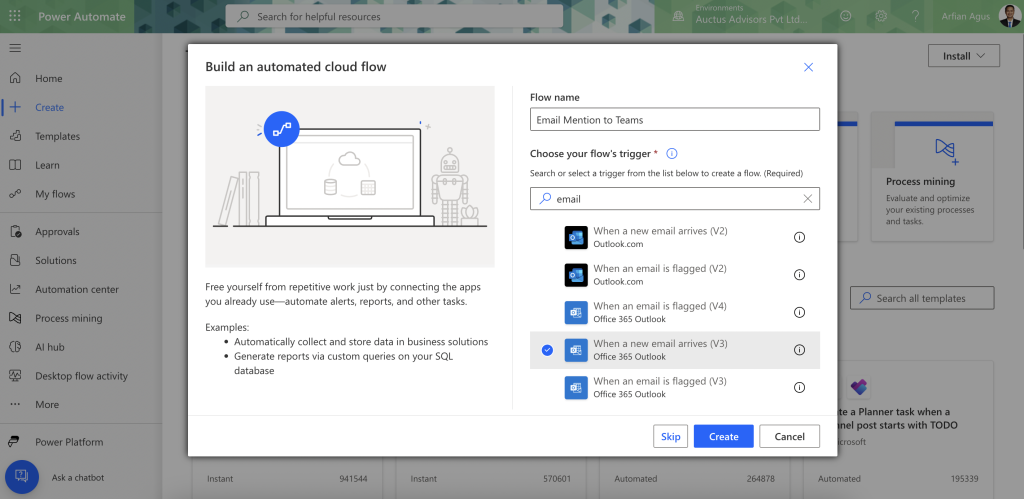
2. Decide which emails matter
For me, it’s:
- Anything from my company domain (e.g.,
@ycp.com). - Messages that contain “Arfian” in the body, since if it’s important and needs my immediate attention, they will mention my name.
In Power Automate, I added a Condition that looks at the From field and the body text.
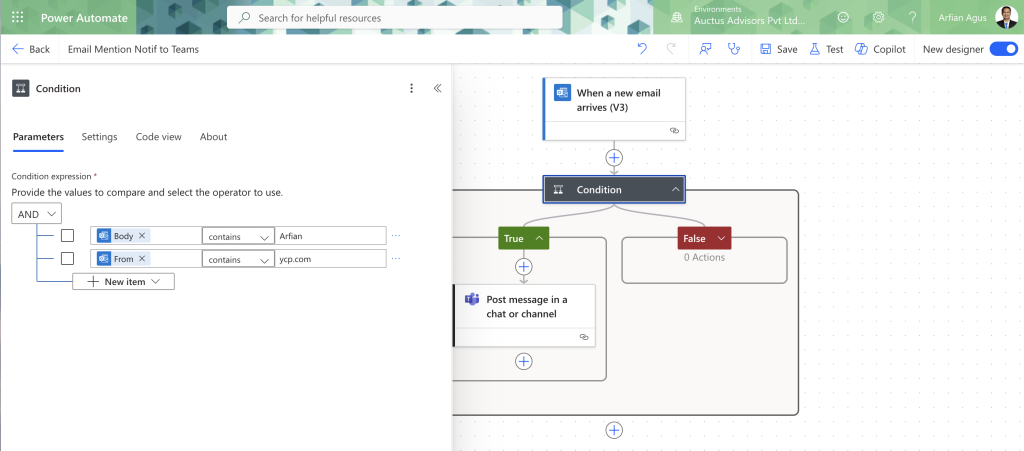
3. Send it into Teams
Add the action Post message in a chat or channel. I chose Chat with Flow bot so the messages go directly to me.
The message looks like this:
📧 New email mention
From: [From]
Subject: [Subject]
[Body Preview]
That way, I see the sender, subject, a short preview, and I can check Outlook if I need the full thing.
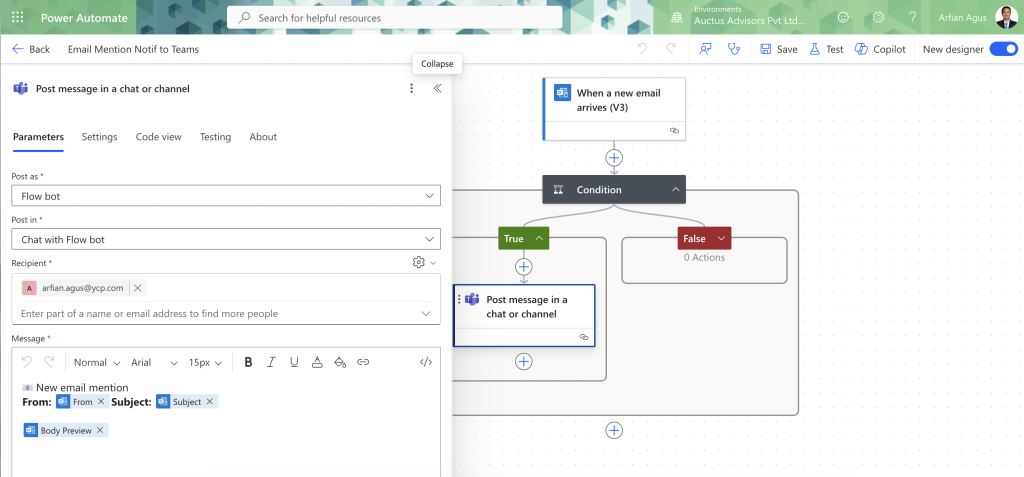
4. Test and relax
After saving the flow, I sent myself a test email with “Arfian” anywhere in the body. A few seconds later—boom—it appeared in my Teams chat.
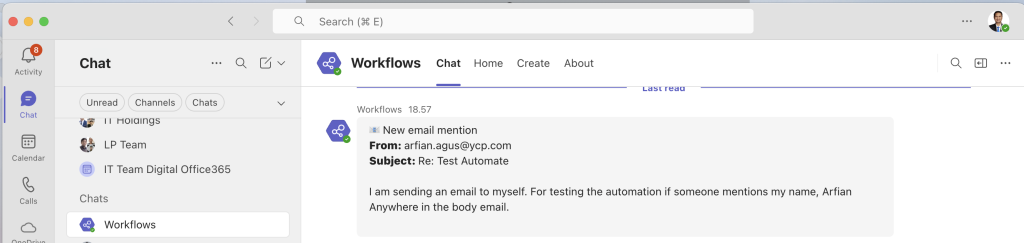
The result
Now I don’t get lost in my inbox anymore. If something’s really meant for me, it shows up in Teams where I’ll actually see it. My boss is happier, I’m less stressed, and I don’t feel chained to Outlook.
It’s a small change, but it makes a big difference in how I keep up with work.
Related Articles
Business, Digital Transformation


