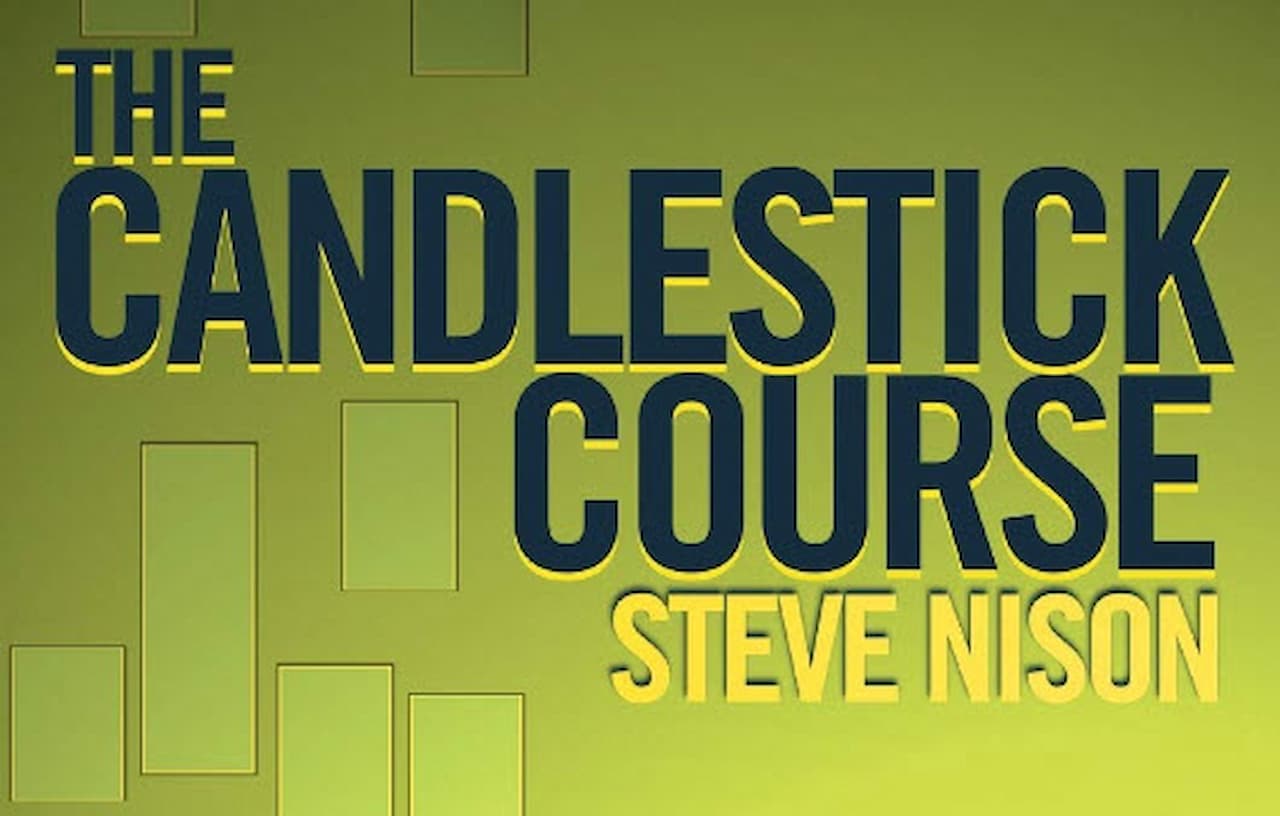If you are an IT manager like I do, you sometimes need to execute commands in PowerShell because it’s just don’t exist in the admin center UI. And if you’re working on (and new on) a Mac like I do, it’s not easy to do.
This is a documentation of the steps I went through to install everything from scratch until I am able to execute Microsoft admin command in PowerShell running on a Mac.
Today is 24 February 2025 and I am running Mac OS Sequoia on an M2 Macbook Pro.
Open Terminal
- If you don’t know it yet, open Terminal (like a cmd in Windows) by pressing Command-Space and type Terminal.
Install HomeBrew
- In the terminal, type this command and press enter:
/bin/bash -c "$(curl -fsSL https://raw.githubusercontent.com/Homebrew/install/HEAD/install.sh)"; 
- Wait until it finishes.
- After it completes, to test it, type this command and press enter:
brew - If it shows example usages of brew, you’re good to continue to the next step.
Install PowerShell
- In the terminal, type this command and press enter:
brew install powershell/tap/powershell - Wait until the installation finishes.
- If that didn’t work the first time, try closing your Terminal, open a fresh one, and try the command again.
- After it completes, to test it, type this command and press enter:
pwsh - If it shows the PowerShell version, you’re good to continue.
Install OpenSSL
- In your terminal, type this command and press enter:
brew install openssl@3 - If by the time you are installing, OpenSSL 3 is not the latest, use the latest version. Check from here and type OpenSSL on the search box: https://formulae.brew.sh/formula/openssl@3#default
Opening PowerShell
- In your terminal, open PowerShell in Super User mode with this command and press enter:
sudo pwsh 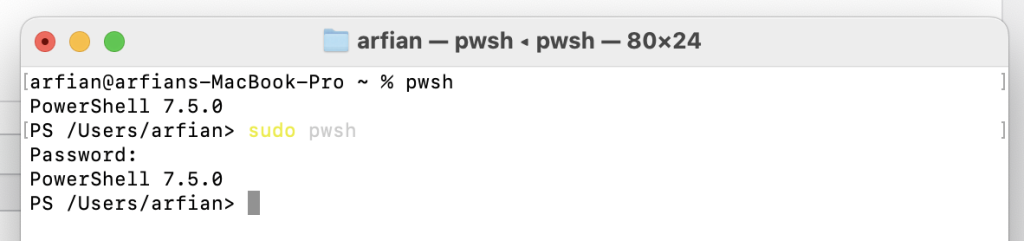
Install Exchange Online PowerShell Module
- In your PowerShell, type this command and press enter:
Install-Module -Name PSWSMan - Do it again for this command:
Install-WSMan - Again, with this command:
Install-Module -Name ExchangeOnlineManagement -Scope CurrentUser
Connect to your Microsoft 365 subscription
- Type this command, change the <UPN> with your admin email address, and press enter:
Connect-ExchangeOnline -UserPrincipalName <UPN> - A Safari window will open, sign in with your Microsoft Account
That’s it!
You should be able to run a PowerShell admin command now.
Sample command: Get-Mailbox -ResultSize unlimited -Filter "RecipientTypeDetails -eq 'RoomMailbox'" | Get-CalendarProcessing | Format-List Identity,ScheduleOnlyDuringWorkHours,MaximumDurationInMinutes