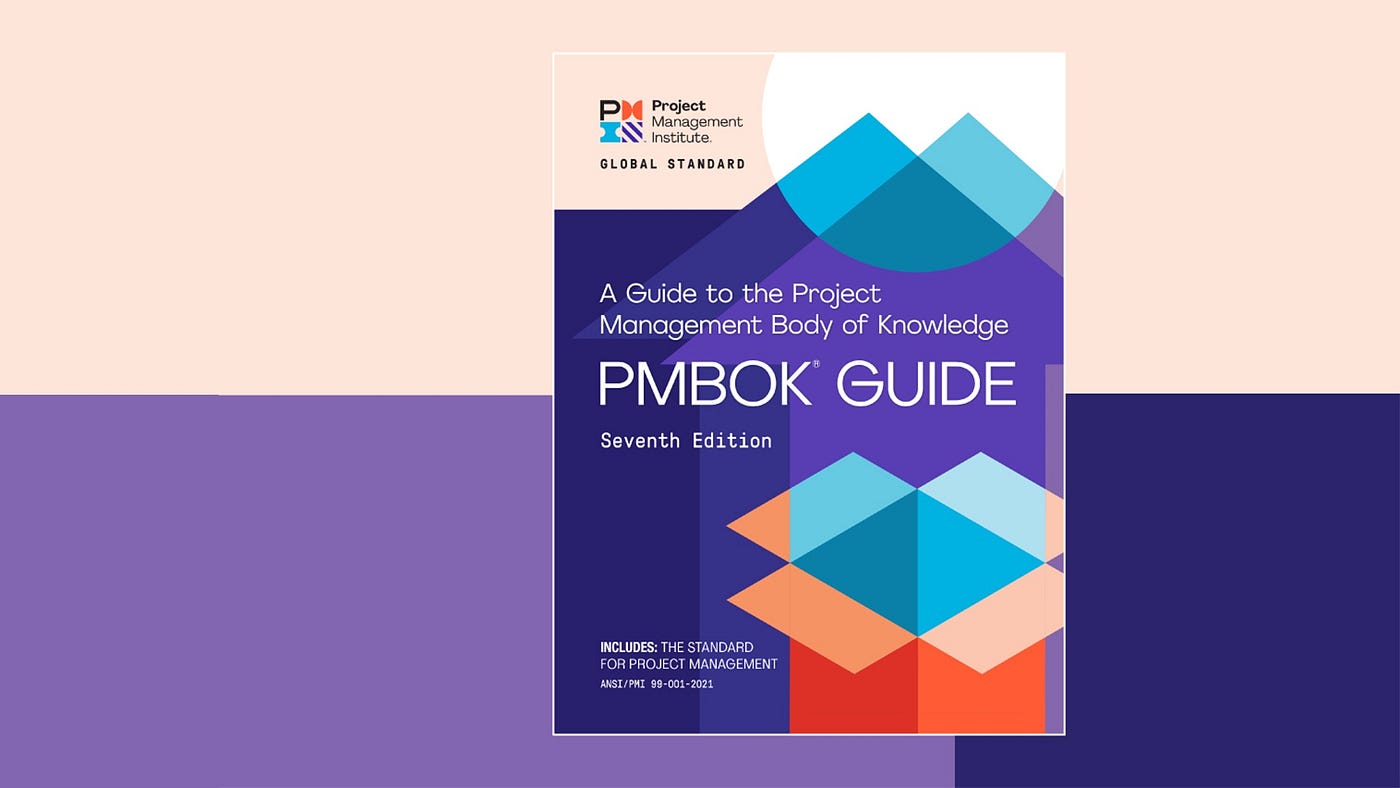A lot of people, including me, rely on Google Calendar on their phones to manage their day for work and personal. However, if you use Google Calendar and Microsoft Outlook 365 simultaneously for work, it creates confusion and the possibility of scheduling mistakes or conflict.
I personally experienced that when I moved to a company that uses Microsoft Exchange for email. Naturally, I tried to add or sync the items from Microsoft Exchange to my android phone’s google calendar. Depending on the security settings of your company email, the result could be straightforward or could be confusing. In my case, I can’t seem to make it work because it asks for a certificate (that I don’t know where to get) everytime I try to add the calendar.
Luckily I get it to work! I’ll show you how in a moment.
I tried this on December 2021 on an Android phone Xiaomi Note 10 running Android version 9 (Pie). There are two main steps to follow, the first is for getting the certificate, second is for syncing the calendar.
Getting The Certificate From Microsoft Exchange
If you do it like I did and add the calendar directly, it might ask you for a certificate and would refuse to continue if you don’t provide that certificate.

To get that certificate, open the Intune Company Portal app. Once it is open, click on the menu on the left to show the menu sidebar and select Settings.

On the Settings page, scroll down to the bottom until you find “Enable Browser Access“. Click on the ENABLE button to get the certificate. It will ask you to name the certificate, I just left this to its default as it doesn’t really matter if you only have one account.

That’s it! You now have the certificate saved on your phone and you can use it when adding the calendar. Now let’s get to adding the Exchange calendar to Google Calendar app.
Adding Exchange Account to Your Phone’s Google Calendar
Adding the calendar to the Android phone is the easier part since it is similar to adding any other accounts.
First head to your phone Settings and select Accounts & Sync (the menu name might differ based on your phone’s version and android version). Proceed to Add account and select Exchange.

Continue with your account sign in with your email, password, and OTP. After entering the OTP code, it will prompt you to Choose certificate. If the previous step in getting the certificate is done correctly, it should be shown and selected here. Select the certificate and after some loading, your Exchange account is ready and synced and you should see it in Google Calendar.

Congratulations! Now it i easier to organize your day with a single calendar by syncing Microsoft Exchange email calendar to Gmail Google Calendar.
I hope this post is useful for you. If you face any problems or have other tips to sync the calendar, leave a comment below.